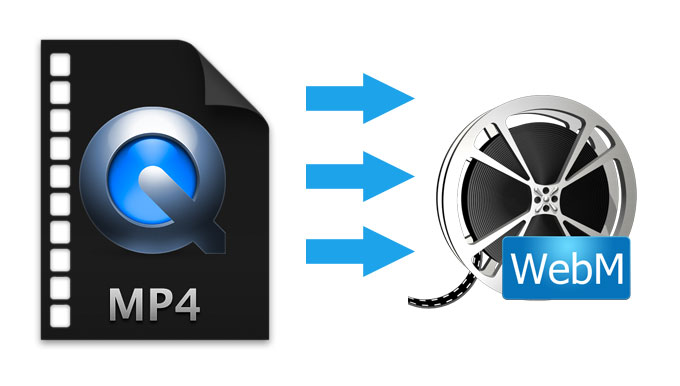
Presently, there’s an uprising video format called WebM gradually gaining the popularity as embedded video on webpage. WebM is a video file format initially developed by Xiph and Matroska, which is primarily intended to offer a royalty-free alternative to use in the HTML 5 video tag. Comparing with MP4, WebM retains high quality while taking relatively smaller file size. Therefore, many people tend to convert MP4 to WebM which is easier and more convenient to share and insert on cyber communities, forums and blogs. To do this job, you may check the following solutions.
Must-have tools to convert MP4 video to WebM
Video Converter Studio
Video Converter Studio is a powerful application designed for converting audio and video files to any desired formats, such as MP3, AAC, FLAC, AVI, MP4, WebM, MKV and many more. You can make use of this program to do the conversion from MP4 to WebM. Also, this program has a user-friendly interface that enables users to operate easily even for the first using. In addition, it allows you to perform multiple converting tasks at the same time. Refer to the steps below to learn how to use this tool.
- Click the button above to download the program and install it on your computer.
- Launch the application and then click on “Add Files” button to import target video file.
- Drop up “Profile” and then choose “Html5/WebM” as the output format.
- Click the “Convert” button to start converting.
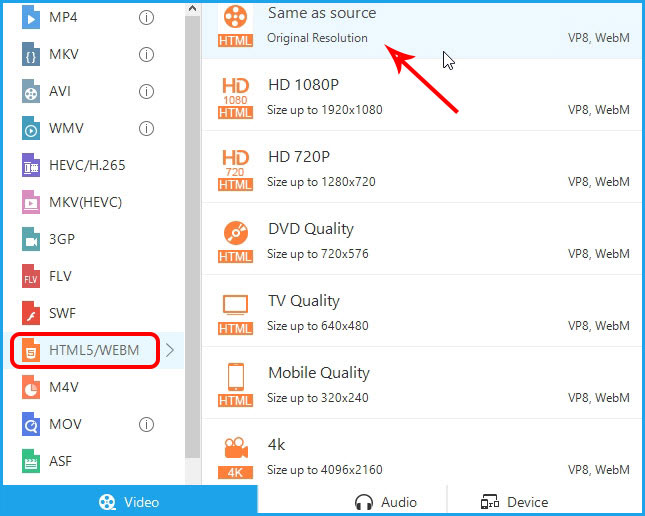
Practical tricks of this program
Aside from the converting function, it also provides some other amazing functions like video editing, downloading, screen recording and MV creating.
i
Video converter: It provides various media formats for conversion, such as MP3, AAC, FLAC, AVI, WebM, MOV, etc. Also, it’s equipped with a powerful processor that can help you to do the conversion with no quality loss.
ii
Video editor: It comes with a video editor that offers various editing options. With this tool, you can trim video clips, add subtitles, effects and watermarks.
iii
Video downloader: The downloader allows users to download online streams to local drive. Also, it comes with a detector that is capable of detecting and downloading online video automatically.
iv
MV maker: This program is equipped with a MV maker which enables you to create photo slideshow with preferred music. In addition, it offers many pretty transition animations that can polish your work.
Freemake Video Converter
Another MP4 to WebM converter is the Freemake Converter. It has a simple interface allowing you to easily perform a conversion. Also, it supports various media formats for converting including MP3, MP4, AVI and WMV. Plus, it can help you convert the video to any gadgets for different devices like iPhone, Android, Sony and Blackberry. However, the output formats it provides are less than other popular video converters. Follow the steps below so that you may know how to use it.
- Download and install the program on your computer.
- Add the file into the program then click “Video” to choose “WebM” as the output format.
- A new window will pop up where you can click the “Convert” button to start converting.
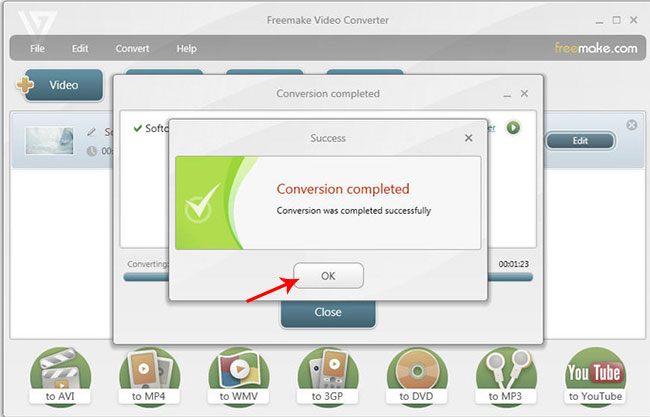
VLC Player
VLC Player, as we all know, it is a player that lets you play videos in most formats. Actually, this tool also has converting function that can be used to convert MP4 to WebM. Besides, it also allows you to customize settings for the media files based on preferences, such as adjust audio/video codec, bitrate and size. Whereas, it would be a little time consuming when using this program to do the conversion. Below are the exact operating steps.
- Download the VLC Media Player on your PC.
- Drop down the menu of “Media”, then go to “Convert/Save” > “File” > “Open Media” to load local video file.
- Click “Browse” button and then choose an output directory for the WebM file.
- Click “Create a New Profile” button to configure the WebM output settings.
- Click “Save” to confirm the settings and resume to “Convert” tab.
- Select the newly created profile from “Profile” tab and then click “Start” to convert the file.
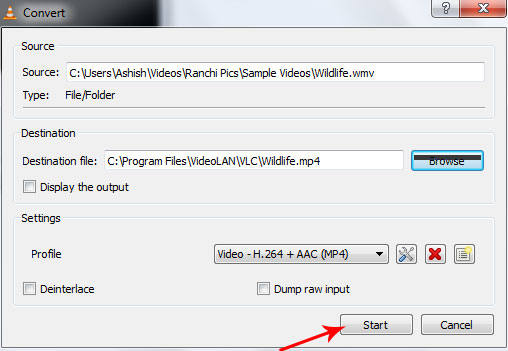
Conclusion
All of those converting applications are very useful in converting MP4 to WebM. When comparing their general functions, Apowersoft Video Converter is the best one for its comprehensive functions and amazing additional tools.