Best 4 Solutions to Add Overlay to Photo
Overlay (Android & iOS)
User’s Rating: 4.1
System Requirements: 4.1 and up
File size: 23M
Indeed, mobile phones are more convenient when it comes to photo editing. This can helps you create stunning photos anytime, anywhere. On the Android device, we highly recommend an effective image overlay app called Overlay. It does not require special editing skills. Users can change the color, pick an overlay, adjust the transparency, add stickers, blend the image, blur, add filters, and many more. Check the steps below to know how to add an overlay on picture with this app.
- Get the app on your Google Play.
- Tap the “Gallery” icon and select the image that you want to use.
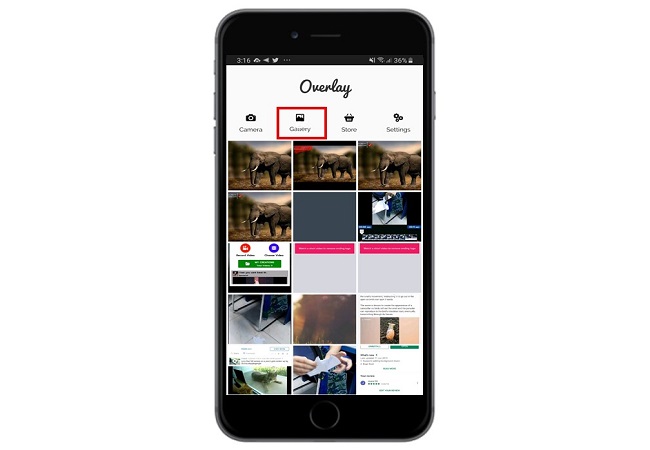
- Select your preffered ratio and then tap “Check” icon on the upper right side of the screen.
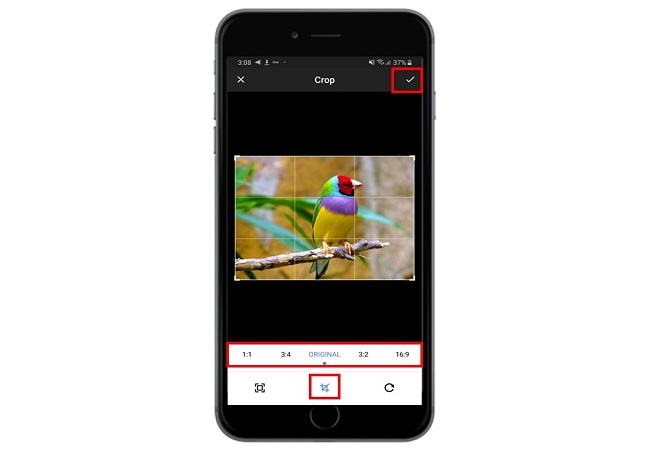
- Once done, tap the “Overlays” option to add your preferred overlays such as phrases, food, greetings, love, and many more.
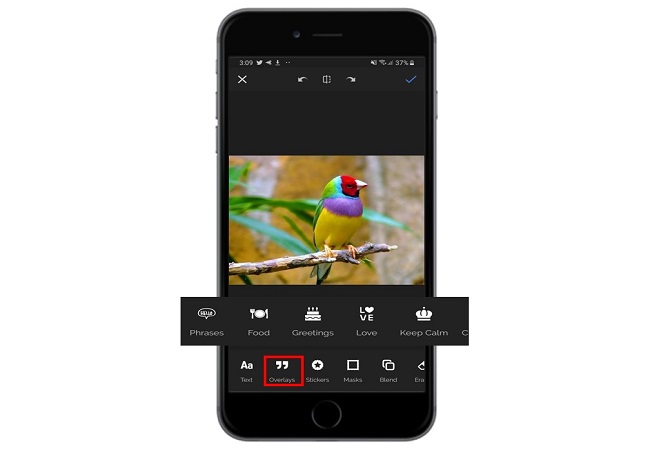
- After you put the overlay on your image, tap the “Check” icon to save it on your Gallery or you can share it from your social media accounts.
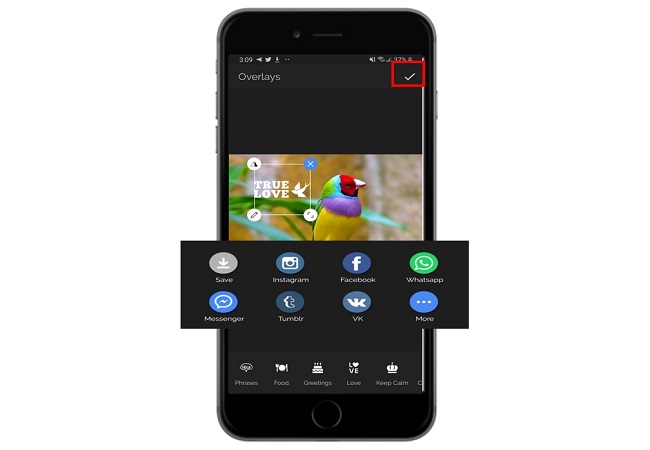
Apowersoft Watermark Remover (Windows)
User’s Rating: 4.3
System Requirements: Windows 10/8/7
File size: 21.04 MB
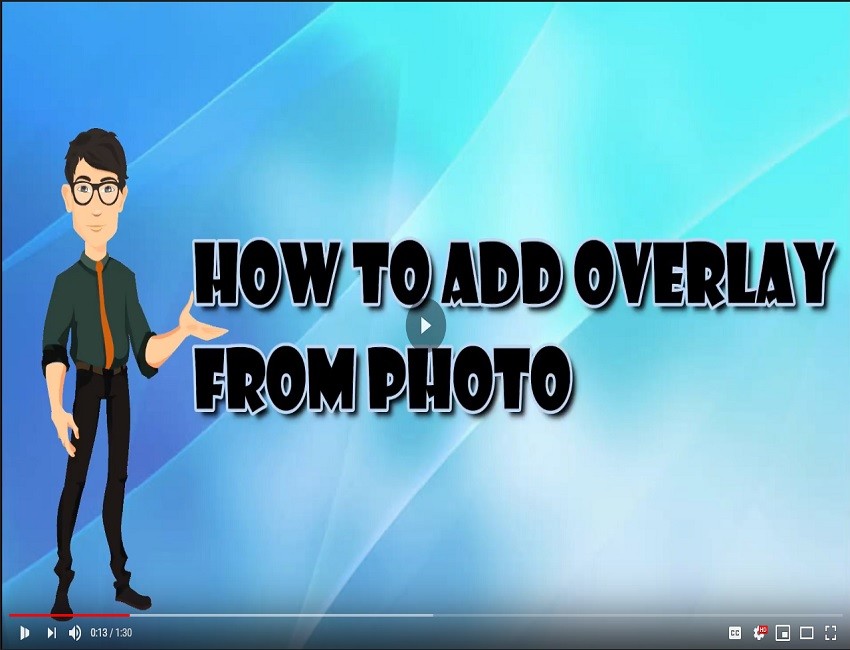
Most users assumed that Apowersoft Watermark Remover is just a piece of tool for removing watermark from photos as well as videos. It is also capable to add overlay to photo. You can import as many photos as you want from your files and then place them anywhere you want. Aside from that, you can transform the size, transparency, and location of it. To access these functions, you can follow the simple guides below.
- Download the software to your computer through clicking the button below, then follow the instructions to install it on your computer.
- Open the software, select “Add watermark to image” from the interface and you will be lead to a new window.
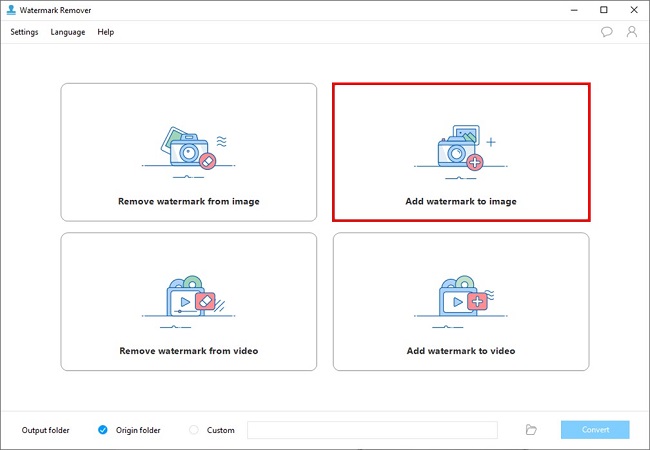
- Drag and drop photos into the software, click “Add image” button on the top right corner to import the images you want to put on the image.
- Once done, you can customize the transparency, size, and location of the image you want to add to your main image.
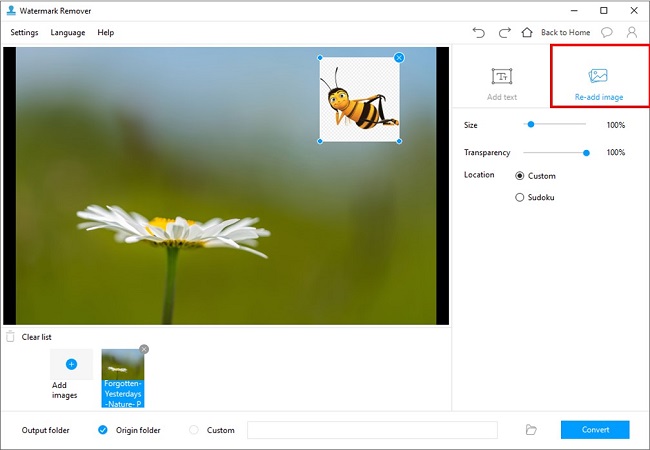
- Press “Convert” button on the lower right corner of the interface to begin combing them together.
FotoJet (Online)
User’s Rating: 4.5
System Requirements: Online
File size: —
FotoJet is one of the reliable sites that you can overlay pictures online. It offers tons of stunning overlays to add on your photo, such as fabric, paint, metal, grunge, montage, and many more. And you can also use its other functions, including adding text, clipart, frame, and effect to make your photo awesome. It supports to share photos to social media platforms directly namely Twitter, Pinterest, and Tumblr. This web-based solution is so user-friendly that you can easily perform basic editing or advanced editing functions. Follow the instructions below to learn how to add overlay to image.
- Go to the website and tap the “Edit a Photo” bar to go to the homepage of FotoJet.
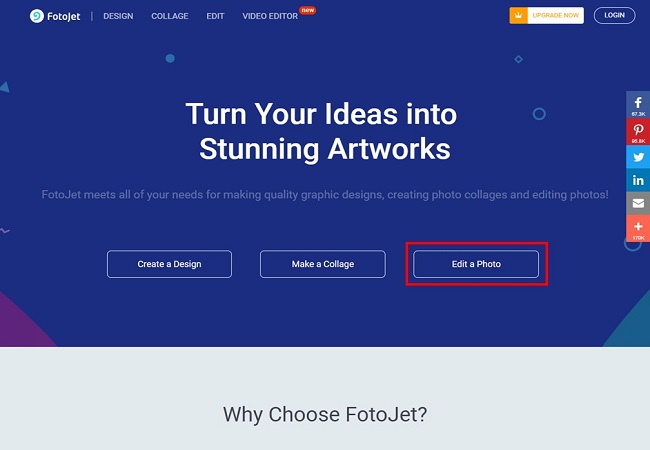
- Click the “Open” tab to select photo on your computer you want to use.

- Once done, select your preferred overlays to add from your image and tap “Apply” button.
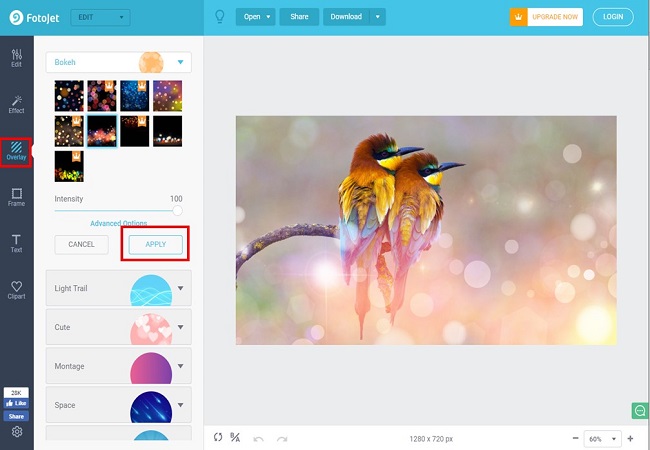
- Finally, tap the “Download” button to save it on your computer. You can change the name and its format.
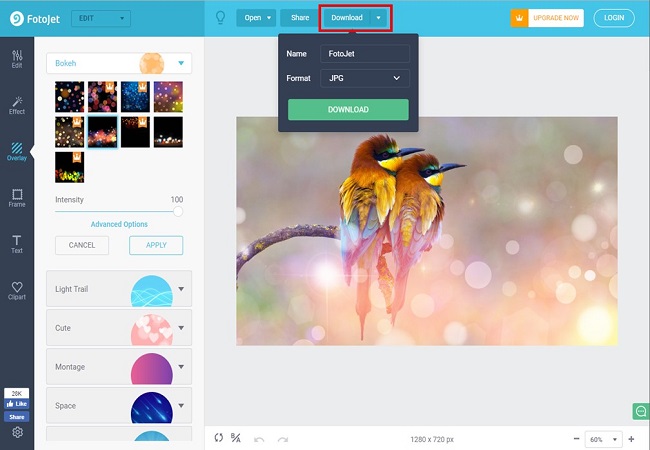
BeFunky (Online)
User’s Rating: 4.8
System Requirements: Online
File size: —
BeFunky is also an online tool that helps users to add overlay to photo. It offers numerous overlays that you can use to make your images beautiful. Additionally, it allows users to apply photo effect, edit photos, and create collages. It is a intuitive online photo editor that you can use anywhere when you have a computer and internet connection at hand. Just check the steps below to know how you can use it to add overlay to image.
- Visit its website and upload an image into the editor, just tap “Open” tab to select photo on your computer.
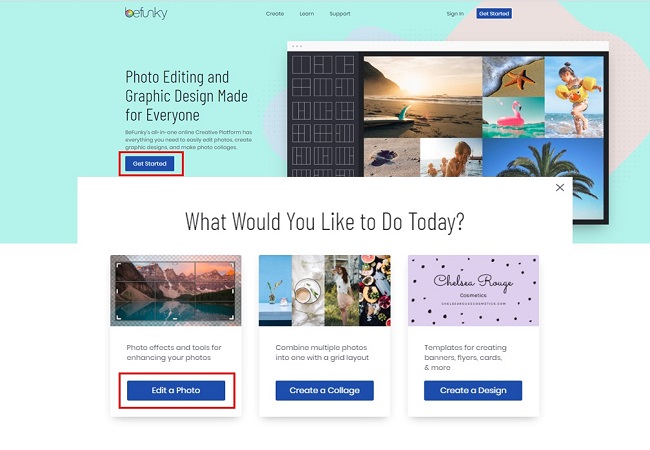
- Next, select “Overlays” tab and choose the one that you want to use. Then you can change its color, opacity, size as well as locatoin.
- Then click the check mark to apply overlay and click the “Save” tab to save it on your computer.
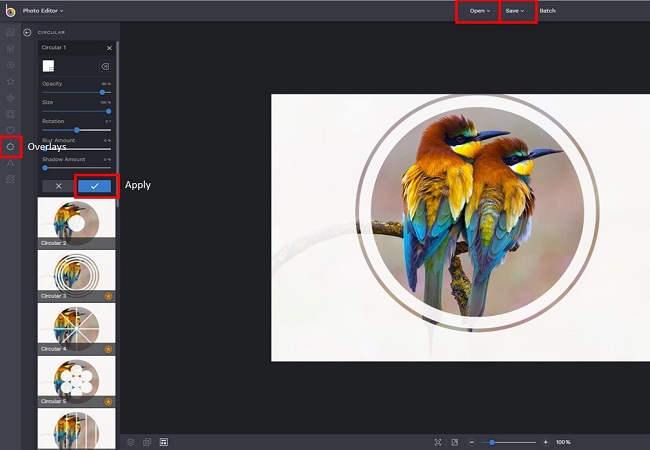
Conclusion
The tools mentioned above are indeed efficient when it comes to adding overlay to picture. It is highly recommended to use Apowersoft Watermark Remover because of the useful features. But, all of those tools gives versatile functions to help you be more creative. You can drop a comment to tell us your favorite method.

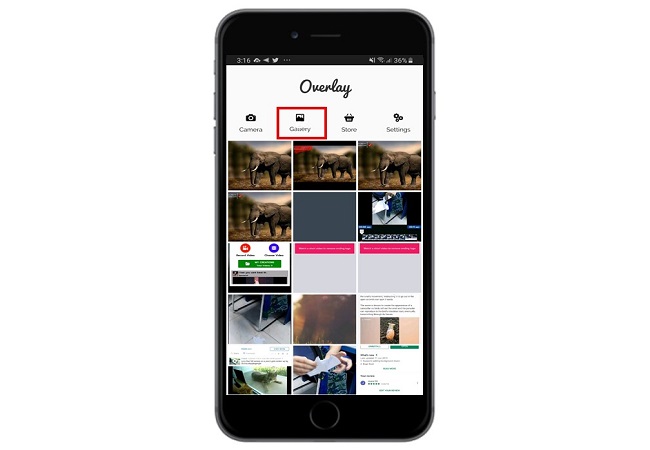
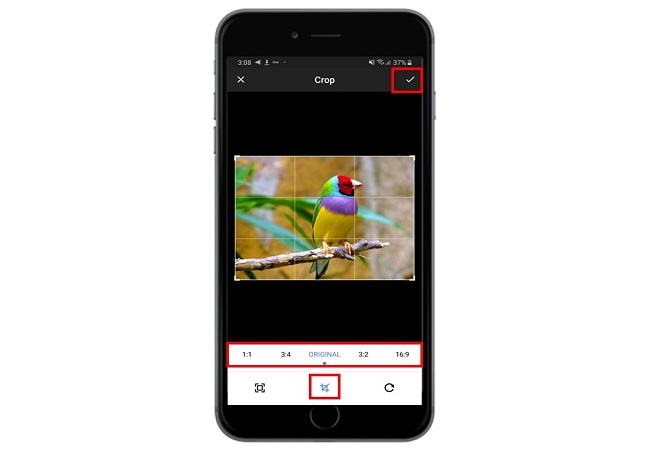
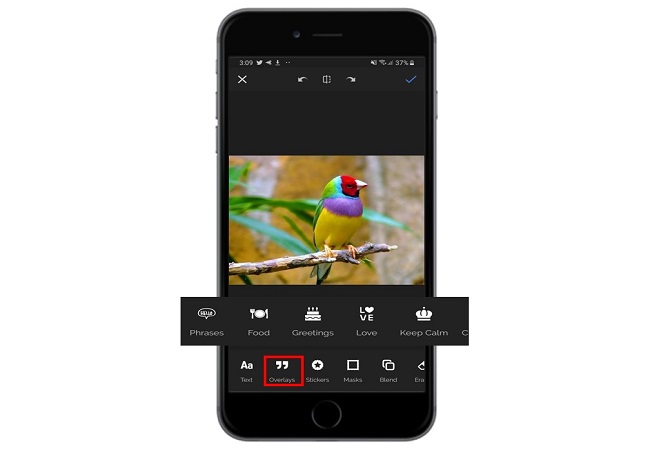
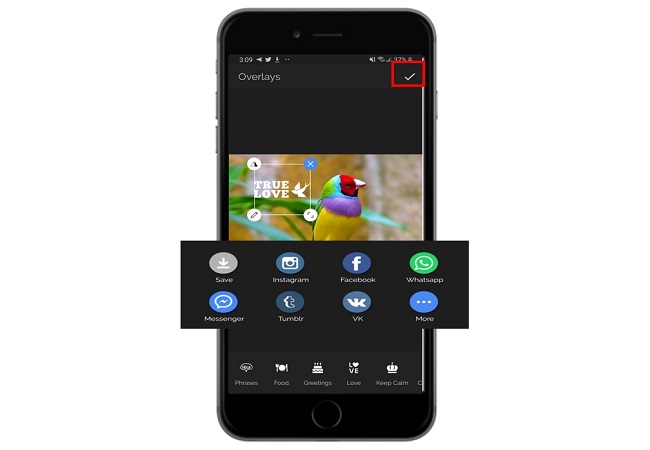
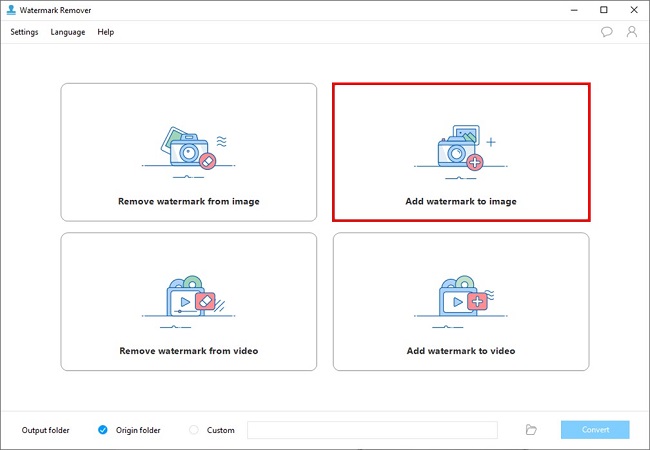
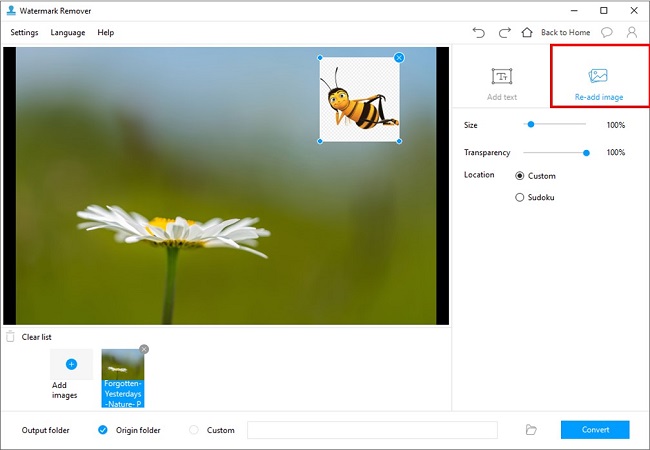
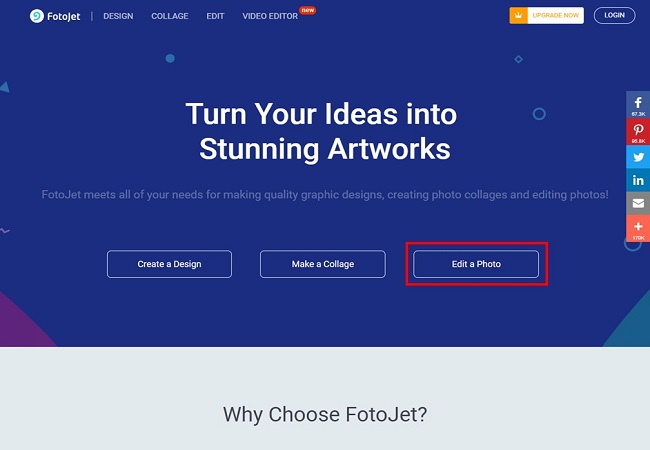
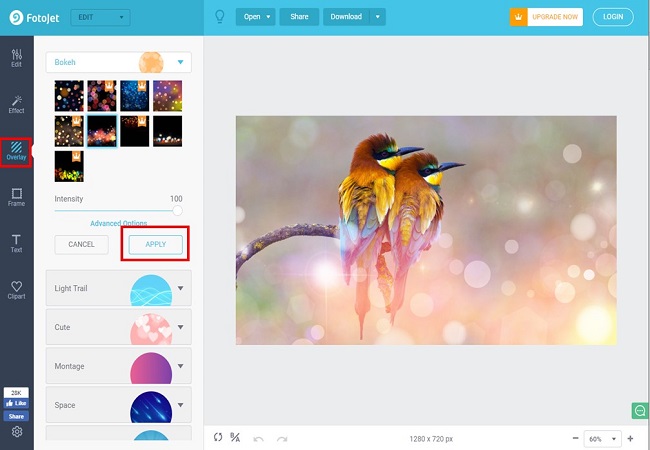
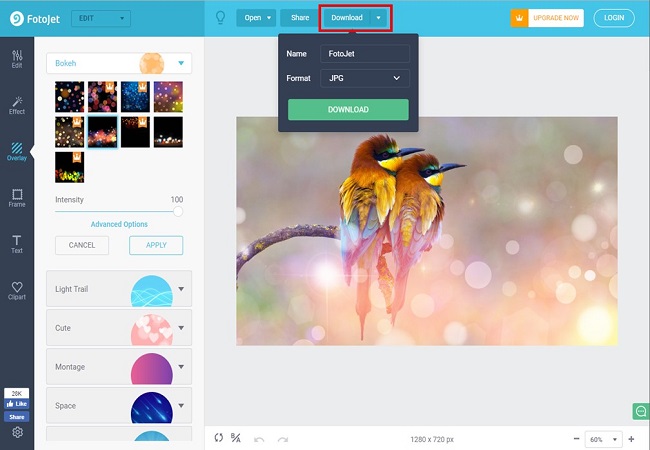
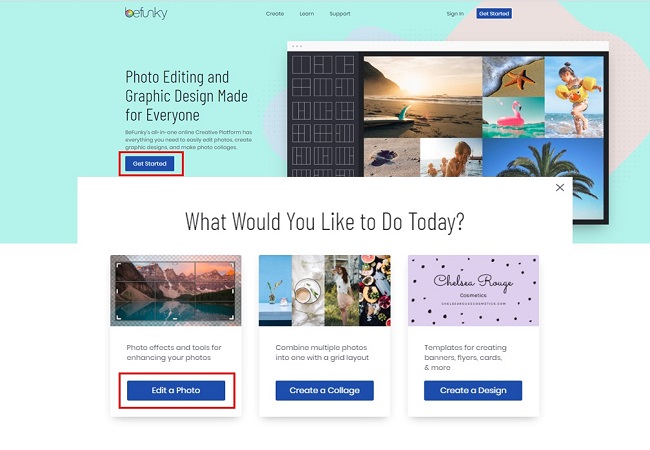
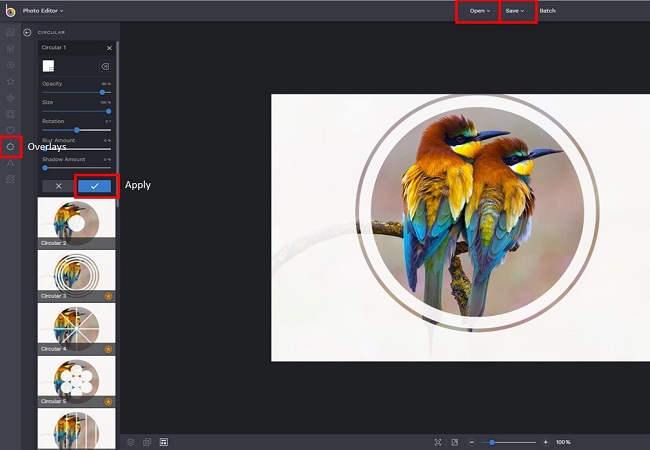
Leave a Comment 0