I wish to add some videos to iPhone 5 so that I can enjoy them on the way to school. I downloaded some music videos online but I have no idea about how to transfer them to iPhone 5 using iTunes. I tried to do so but I was not successful. Please help!
Convert videos to iPhone supported formats before you add videos to iPhone
iPhone only supports three video formats, they are .m4v, .mp4 and .mov. If the videos you downloaded on your computer have unsupported formats, they will not play on your iPhone. The good news is that there are applications that you can use to download videos online and convert them to formats that are supported by your device. With this, you can add video to iPhone 5 and play them while on the go.
One of the tools that you can use is Video Grabber. This is an online application that is available for free. It is easy to use as you just need to copy and paste the URL of the video on the appropriate field, click the Grab button, choose the preferred format and wait for the process to complete. That’s how fast and simple you can get videos that you can play on your iPhone 5.
Video Download Capture is another tool that you can use to save videos to iPhone. This one needs to be installed on your computer. Free trial is available for download. Once it expires, you need to purchase the full version to continue using the software.
a rel=”nofollow”target=”_blank” href=”https://download.aoscdn.com/down.php?softid=vdcsaas” class=”download-button”>Download
This is a great tool as it lets you conveniently download any type of videos on any sites online. The Add to iTunes function offers the one-off way to convert and import videos to iTunes library. Additional, it also supports searching and editing videos.
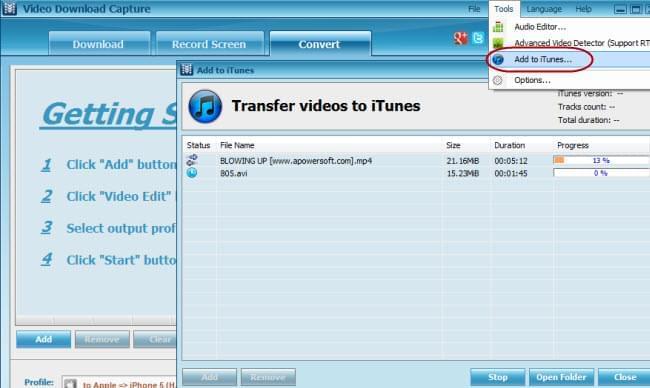
Once done downloading and converting videos on your computer, you can add videos to iPhone through iTunes sync. Before syncing, make sure that the videos are added on your iTunes. Launch iTunes on your computer and connect your iPhone 5 using a USB cable. Select iPhone on the side panel of iTunes and the sync window will appear. Select your preferred options and click the Apply button to start syncing. The videos should now be accessible on your device.
Add Video to iPhone 5 with Apowersoft Free Online iPhone/iPad/iPod Transfer
This is a free online tool that you can use to transfer videos to iPhone without using iTunes. It does not require any registration or download so you can instantly use it. As long as you have a computer with Internet connection, you can access this application and use it for your video transfers.
The app is user friendly and straightforward so even if you do not have previous experience on how to add video to iPhone, you will learn how to do it in a jiffy. Aside from iPhone, it also supports other iOS devices like iPad and iPod. It is possible to transfer videos from your iPhone to your computer or iTunes. Drag the files you wish to add to iTunes and it will be copied instantly.
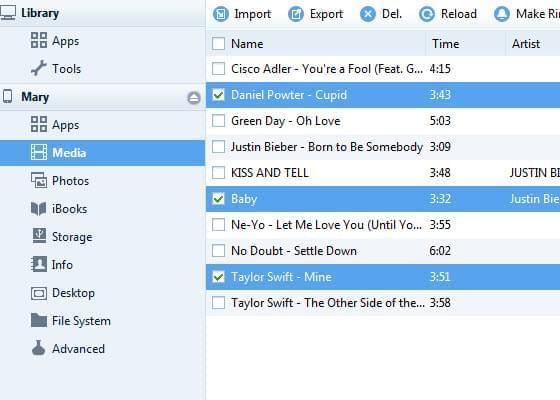
Except of adding your favorite videos to iPhone, it also offers other features that you will find very useful. It lets you conveniently manage files on your device including your applications, games, photos, contacts and other files, as well as add new playlists and create ringtones. All these great features are available at no cost. It can work both on Windows and Mac computers. For Windows, the supported operating systems are Windows XP, Windows Vista, Windows 7 and Windows 8. For Mac, the supported operating systems are Mac Snow Leopard, Mac Lion, Mac Mountain Lion, etc.
App page: https://www.apowersoft.com/free-online-iphone-ipad-ipod-transfer