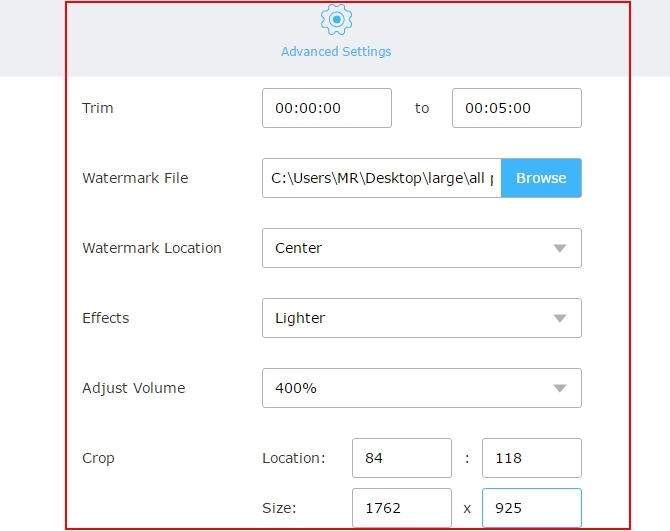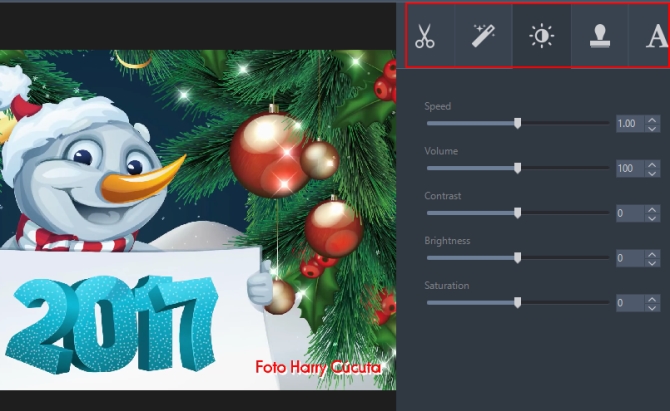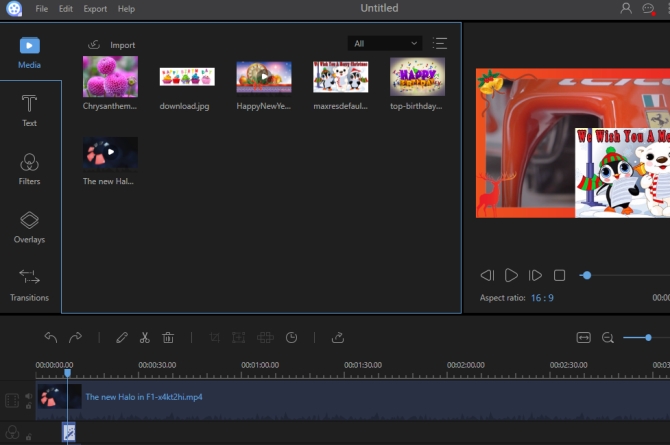What is a montage about? By definition, it is a pictorial collection of many different elements including shot pictures, films, or designs. They are usually arranged by superimposing or juxtaposing one on another so that they form a composition in a fast-paced fashion while conveying much information in a short period. In video editing field, a montage is a technique that is used to create a video by a series of shot elements to condense information, space and time. When you attend or hold a wedding, birthday, celebration, you are accustomed to taking many photos or videos using your smartphone or camera, right? Wondering to combine all of them to make a video montage? This article will introduce you the easy and helpful ways.
3 irreplaceable programs to make a video montage
Via Video Grabber
Video Grabber is a very easy-to-use web-based video processing tool. Though it is a very light weight application, it can help you do many jobs including converting video or audio files, downloading videos from video-sharing sites and recording sound, videos, or any activity on your PC. With this free video montage maker, you can create a memorable video by trimming, cropping, adding logos, etc.
The simple guide to use this application:
- Open your browser and visit Video Grabber.
- Hit the second tab – “Convert video”. Hit “Select files to Convert” button on its main interface. Hit “Edit” button, then you will be directed to an editing window where you can adjust volume, add pictures, enhance effects, speed up or slow down video, etc. Hit “OK”.
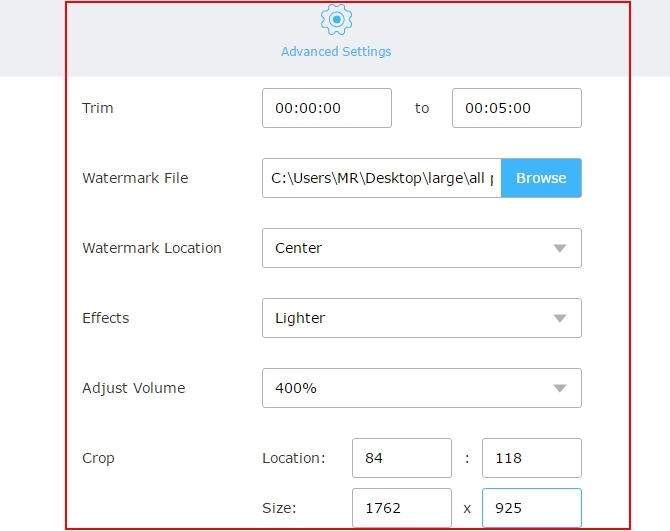
- Hit “Format” and select the one you like. You are allowed to choose many file formats such as MP4, AVI, 3GP, DV, FLV, VOB, WEBM, GIF, and so on. Hit “Convert”.
Via Video Converter Studio
Video Converter Studio is a video toolbox which can fulfill your many kinds of requirements: converting videos, downloading online videos, capturing screen, making video from pictures and editing videos. It supports converting a lot of formats so that you can always output available formats for any of your portable devices or players on your computer. Designed with a modern interface, every time you just need to finish a matter of clicks to convert or download videos at your leisure. It allows you to complete many enhances for making a fun video.
Check out the details about how to make video montage:
- Download and install Video Converter Studio.
- Click “Add files” button and then you can choose your videos for editing. Click “Add audio” in the drop-down menu located on the uploaded file to add the sound you like. Click “Edit” button on the lower right of uploaded file, then you can trim, rotate, flip, crop, sync audio with video, adjust speed, volume, contrast, add subtitles, etc. Click “Watermark” tab to add your photos to the video. Click “OK” and “Convert” once you are done.
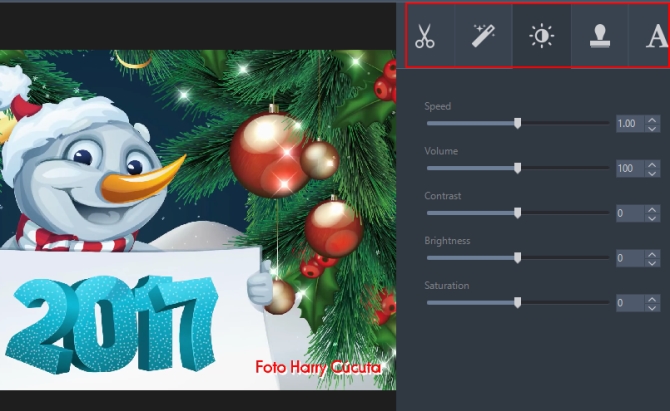
- If you just want to make a video by shot photos, click “Make MV” tab. Click “Add pictures” button to load all of your photos, set the transitions, add music as you like. Click “Save MV” to output your file.
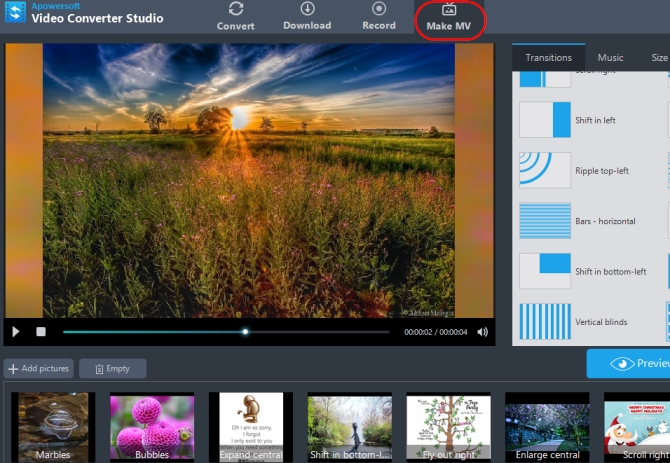
Tips: If you need to combine the edited video and created MV, add them to the program and click “Merge files into one” > “Convert”.
Via ApowerEdit
ApowerEdit is an all-in-one video editing tool which comes with a fully stacked functions. Using it, you can edit video files by adjusting speed, saturation, brightness, hue, contrast, volume, rotating, flipping, cropping, etc. You can also add pictures into the video to make picture-in-picture effect and add motion or masks effects to them. If you dislike the noisy sound in the video, just mute it and add new music to any special part of the video clips.
Moreover, you have the ability to complete lots of enhancements for your movie including adding stylish subtitles, amazing filters, gorgeous overlays. To make your video move smoothly from one scene to next, just go to choose one proper transition from the dozens of options. All in all, it is a pretty powerful tool for you to make a video montage.
Here is the simple process to help you make wonderful movie montage via it:
- Hit the Download button and install it on your PC.
- Open it and add the elements such as video, audio, pictures that you need to make your video by clicking “Medias” > “Import” > “Import files”.
- Drag each file and drop it onto corresponding track. Start to edit the file by left-click it and tap “Edit” button. You may add filters, texts, overlays, etc by clicking related tabs and drag the desired effects to the track.
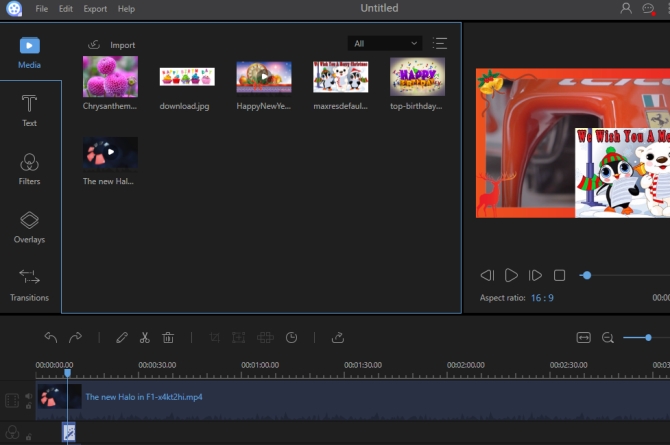
- When everything is done well, click “Export” button to output the video.
Comparison
The 3 methods shared above are very easy to master. Video Grabber is handy for making video montage online, but it doesn’t have enough functions for editing video. Video Converter Studio can just help you do some basic video editings, while ApowerEdit enables you to create professional-quality with easy. Anyway, you may choose the most suitable one according to your needs.