Hi! I downloaded some .srt files for my movies from a subtitle website. When I watched the video, I found the subtitles are ahead of the video by 2 seconds. I want to adjust the subtitles so that the audio and texts are in sync. Also, the movie has English and non-English parts. I’d like to delete the subtitles of the non-English portion. Is there any reliable .srt file editor that can do this?
Yes, there is. But before the long guide for editing .srt file, let’s get started with what SRT is first. A file with .srt extension is a type of file that contains subtitles encoded in SubRip format. To put it simply, if we want to add our own words to display over the screen, we can create an .srt file with Notepad or Wordpad on your computer. The words will show onscreen synced with the speakers. This kind of file holds not only the text but all the subtitle information, for example, the sequential number of subtitles and the start and end timecodes. Remember to create a backup of the .srt file before starting to edit. Once we mess them up, there is still a chance to restore the original file.
Best Tools to Edit .srt File
Video Converter Studio
Most video converter programs have a basic video editing feature. Video Converter Studio is one of them and it is much more advanced when it comes to editing the subtitle file for movies. It can change the font style, adjust the size, color and effect. It even offers 48 subtitle styles you can choose from for the subtitles. There is a player in which you can preview the subtitles in the video. Here are the steps you need to follow to edit .srt subtitles.
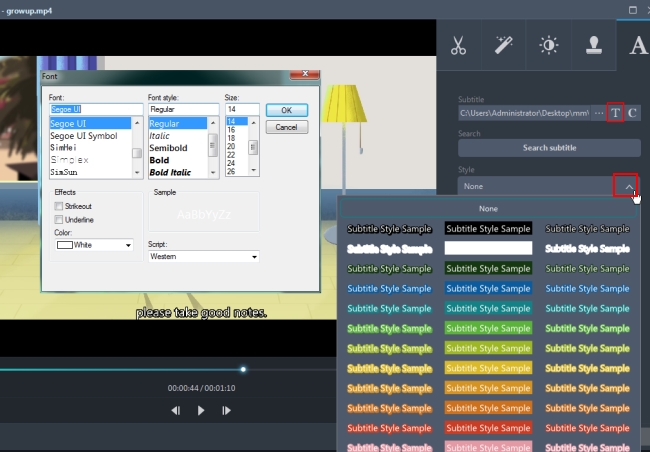
Launch the software and add the video file to the software. Click on the “Edit” button and then proceed to the “Subtitle” tab. Click the “Add subtitle file” button and browse for the .srt file for the video. After this, click the “T” button to bring out the window in which you can change the subtitle font to your desired style. Press “Ok” if you are satisfied with the result and you will be directed to the main window of subtitle. After that, drop-down “Style” and select the one you want to use for the subtitles. You can adjust the transparency and position of the subtitles by moving the slider. If you want to preview the subtitles, click the “Play” button on the left player to check it. In order to save the changes you’ve made, click the “Ok” button and hit the “Convert” button to allow the software to create a new version of the video on your computer.
Other key features available:
- Video Converter: convert audio/video between different formats and export them to different devices.
- Split Screen: put multiple videos on one screen.
- MV Maker: create videos with photos and music.
- Video Downloader: download videos from the Internet with high quality.
- Screen Recorder: record onscreen video/audio with different modes.
Subtitle Workshop
Another .srt file editor we can use is the Subtitle Workshop. This one is a free application available to create, edit and convert subtitle files on cross platforms. It has a user-friendly interface and it gives users more freedom to customize the interface and shortcuts. With it, you can also set the timing of your .srt file and match it with the audio. Aside from its ability to edit text, the app rectifies the wrong spelling it detects. If you want to know how to edit .srt subtitles on this desktop software, keep reading.
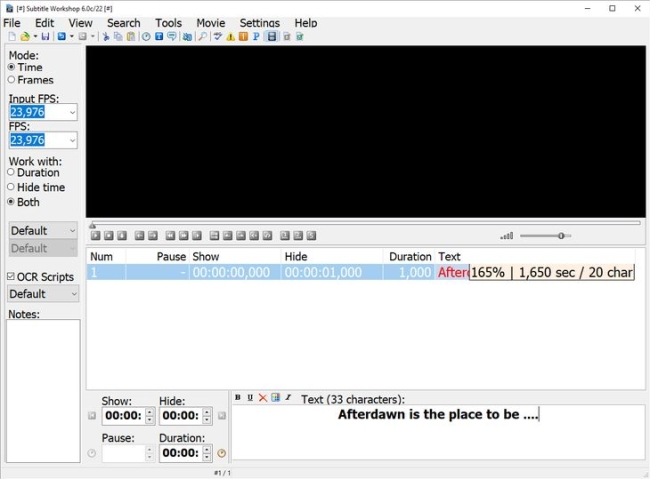
Run the program and navigate to “File” > “Load Subtitle” to insert the .srt file you want to edit. Go to “Movie” > “Open” and select the corresponding video file. Now, you’re ready to edit your subtitle. Click on “Edit” and then choose from Timings, Texts, Subtitles, or Translation. From there, you can adjust the text on each line.
Subtitle Edit
Subtitle Edit is a good .srt subtitle editor in correcting your .srt files. Characterized with an intuitive interface, you can start to edit the subtitle, for example, visually edit subtitle to make it sync with the movie, insert additional text, arrange the original file, delete the subtitles that you do not want to show in the video and check the spelling mistakes. There are two days to view the files on the software: List mode and Source mode. If you want to do a comprehensive edit on the subtitles, you can choose the List mode as it has the editing box alongside the subtitle. Keep reading to know how to edit .srt subtitles in this software.
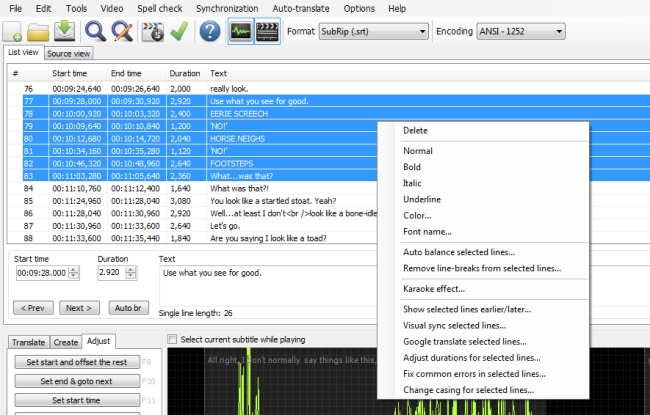
Run the program and click “Insert new subtitle” to add an .srt file. Click “Video” > “Open video file” to import the corresponding video. Once loaded, you’ll see that the video is playing together with the subtitle. Select the subtitle line you want to edit and right-click on it to get the editing tools available. When you are done, hit “File” and then save it as a .srt file.
Notepad
If you don’t want to download additional software on your computer, you can use Notepad, which is a basic text editor you can depend on to edit .srt file. Especially when you think you should add some of your own words to the subtitles, you can use Notepad.
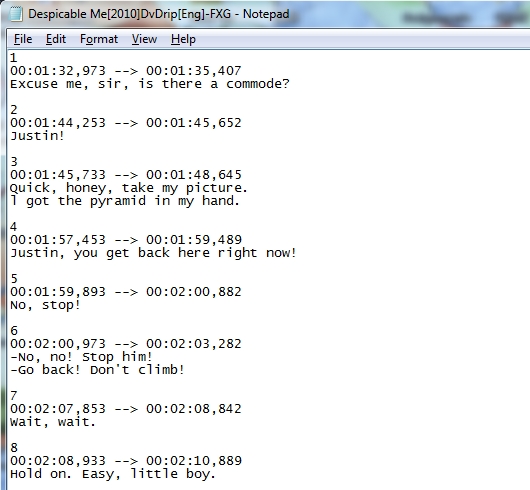
Open the .srt file in Notepad, you will see the start time and end time of each subtitle line as well as the subtitles. Highlight the time, phrases and punctuation. Change the time and phrases. Do not change the punctuation. Click “File” > “Save as” and choose .srt file extension from it to preserve the changes you made to the original .srt file.