In some cases where you need to embed video into PowerPoint so as to make your presentation more engaging and informative for audiences. YouTube, as a great sharing platform, offers a host of online free video resources. In this way, most users can easily find their video materials here and like to put YouTube video into PowerPoint for an entertaining effect.
However, the issue is that how you can do this without any efforts. Okay, if you have searched around the internet but cannot help with a nice solution, below are simple ways to input YouTube videos into PowerPoint. Hope it can bring some help to you.
Two methods to put YouTube video into powerpoint
We will site an example for users of Microsoft powerpoint 2010, hit the menu option “Video”, two available ways get things done: insert “video from website” or insert “video from file”.
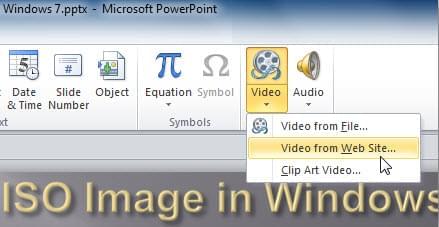
A simple way: insert “video from website”
Switch to PowerPoint and hit “video from website”, play YouTube video and paste the embed code of YouTube video into the dialog box, click “Ok” to verify the code. After specifying the video link, you will be able to start editing video such as control video shape or video effects from “Format” icon. Right-click to set volume of video and press “F5” to play it in the PowerPoint.
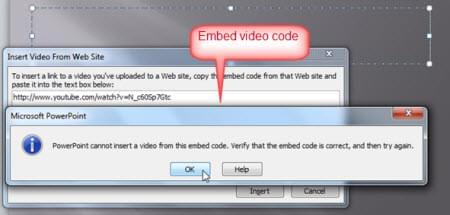
Add YouTube flash videos into PowerPoint to my experience
In my view, sometimes the fastest approach isn’t always the best idea, the way listed above takes you through the process of adding YouTube videos into PowerPoint with great ease. And yet, be aware that some disadvantages cannot be avoided.
Demerits:
1. Insert the full-length YouTube video into PPT without editing
2. You must connect to the internet while playing the video in PowerPoint presentation.
(That’s to say, a slow network will adversely impact the video playback in PowerPoint. Or else, the task cannot be proceeded without an internet connection. Even worse, if the videos you wanna add into PPT are removed, perhaps it is of no avail.)
In these situations, why not try inserting video from file, this implies that you have to go over general two steps; one is to grab YouTube video on your local discs while the other is to convert flv YouTube video to a recommended format for PowerPoint. Specific as follows:
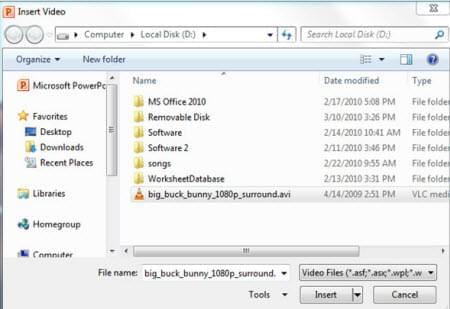
YouTube is a notable user of flv, but it’s known to all that flv cannot be recognized by PowerPoint. In order to guarantee the smooth video playback in the PowerPoint, you should convert the flash video to swf, mpeg, mov, wmv, rmvb etc, which are of great popularity and compatibility in the PowerPoint. You may as well have the aid of third-party software flv video converter to process conversion task. Just quick look at the complete guide below.
Guide one: Directly copy and paste the YouTube URL at videograbber, grab it and hit on “Download” icon to save YouTube videos on your preset folder.
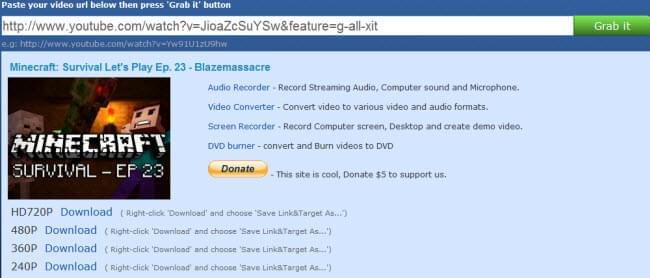
Guide two: After installation of flv video converter, the remaining step is to add videos for converting and choose the target format swf. When everything is done, go to Insert>Video>Video from file, problem solved to add flash video into PowerPoint. This method also applies to add YouTube video into any version of PowerPoint.
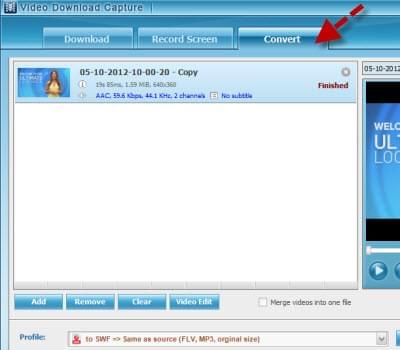
Tips: You must have a much better grasp based on instructions, but notice essentially, if you want to insert a certain video clip into PowerPoint instead of the full-length video file, enable best video editor here. Choose to trim or crop the video file. Or employ more effects as you like.