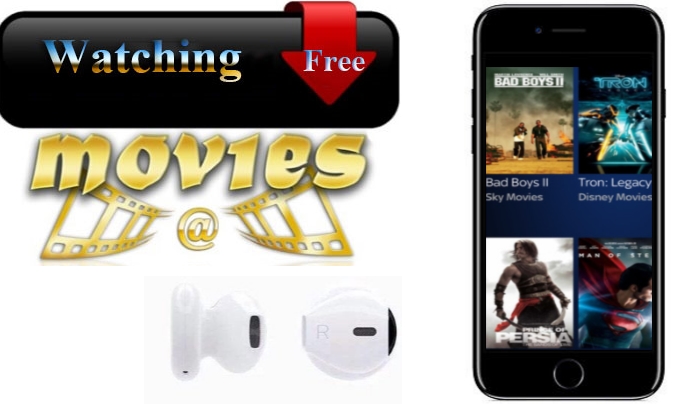 The newly-released iPhone 7 provides users with the brightest and most colorful display than ever before. Users would have a better experience when they watch movies on it. However, how can users download free movies to iPhone? Are there any good ways to allow users to watch movies for free on iPhone 7?
The newly-released iPhone 7 provides users with the brightest and most colorful display than ever before. Users would have a better experience when they watch movies on it. However, how can users download free movies to iPhone? Are there any good ways to allow users to watch movies for free on iPhone 7?
Good Tools that Help You Watch Free Movies on iPhone 7
Video Converter Studio – Download and Convert Movies for iPhone 7
Video Converter Studio is a versatile and comprehensive video downloader and converter. It allows you to freely download movies from various sites. Not only is it efficient to download movies, but also it can convert the movies of any formats into the ones compatible with iPhone 7. In this way, you can watch free movies on iPhone 7 with ease.
- Download this program from button below and install it on your computer.
- Open it and click the “Download” tab which will show itself in a unique interface.
- Head over to the movie site and copy the movie download URL.
- Back to app and directly paste the URL. This software will begin downloading the movies for you. You can save the movies in different quality such as 3D, 4K, HD or standard quality. Once finished, you can watch movies for free on iPhone 7.
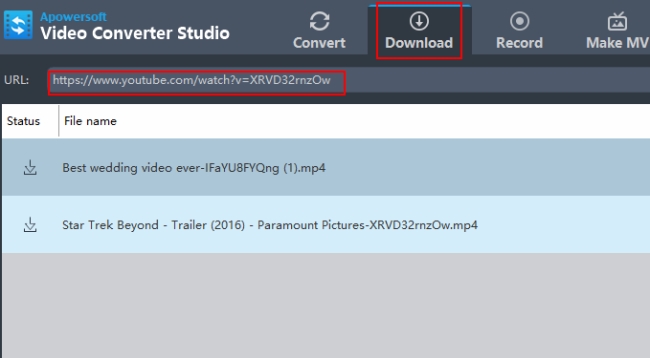
If the format of the downloaded movie fails to play on iPhone 7, this program will also do you a big favor. Click “Add files” to import file to the program. Hit on “Profile” and further click “Device” to choose “iPhone 7” for converting the video. In this way, you can get a movie file which exactly suits the iPhone 7.
AirMore – Wirelessly Transfer Movies for iPhone 7
AirMore is free web-based mobile management software which allows you to transfer media files between PC and iPhone. You can use it to transfer movies to iPhone 7 even without USB cables. If you have a wealth of movies stored on your PC or other storage, this tool is undoubtedly a good option. Before you can watch free movies on iPhone 7, follow guidance below.
- Search this app on App Store to download and install it on your iPhone 7.
- Visit AirMore Web on PC and open the application on the phone.
- Ahead to connecting your device with PC, you are required to set your iPhone and computer under the same Wi-Fi. Tap on “Launch AirMore Web to Connect” button on the web and use iPhone 7 to scan the code on the computer screen.
- Once connected, you can hit on “Videos”. Then choose “Upload Files” to import those movies you want to watch movies for free on iPhone 7. It just takes a while and you can transfer videos with different formats to iPhone 7.
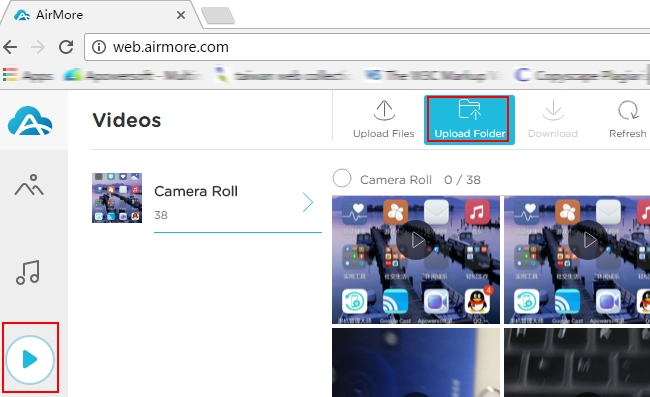
iTunes – The Default Way Fails to Function as Before
As a default iPhone app, iTunes possesses a huge amount of movies and users can buy movies with their Apple ID. However, iTunes no longer provides free movies and there are only some free TV episodes available. If you want to watch free movies on iPhone 7, iTunes is no longer a feasible solution. However, if you want to enjoy free TV episodes, the following steps can help you a lot. To download the free files available, you need to download and install the right version of iTunes based on your PC operating system. Launch iTunes and then press “iTunes Store” in the upper right, after which it appears the main window of iTunes Store. Click the “TV Shows” icon to choose “Free TV Episodes” in right hand. Then you can select the media files you want to download for free watching.
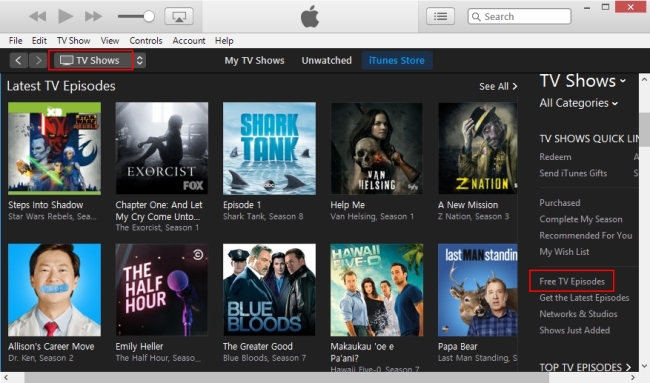
Although you can directly go to movie streaming sites to watch movies, it’s better to use apps mentioned above, not only because you are endowed with many features which you cannot enjoy on free movie streaming sites, but also because you can enjoy these movies offline on your mobile.